Code Multiple Data Sources at Once¶
With Datavyu, you can code multiple data sources in one spreadsheet. For instance, if you have three different camera views of an experiment, you can bring them together into Datavyu, and code them as one.
Adding multiple data sources is easy, but aligning them perfectly can take some effort. The following sections guide you through the process.
Add Multiple Data Sources¶
To add multiple data sources, simply add a data source using the Data Viewer Controller’s Add Data button. You can add as many data sources as you desire.
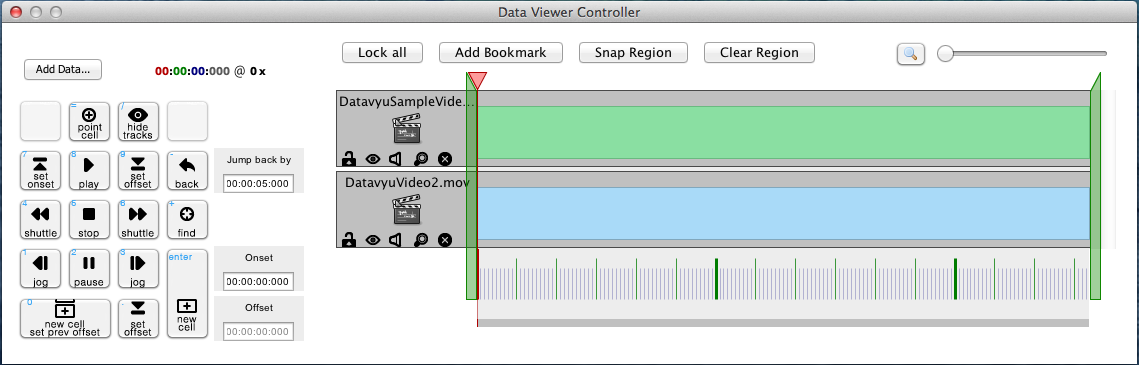
Each data source has its own line in the tracks area of the Controller. You can select an individual data source by clicking on its blue bar. When selected, the bar will turn green.
Align Tracks¶
To code your multiple data sources, you need to align them so that times recorded in the spreadsheet are accurate for all data sources.
You will need to locate an event that you can use as the basis for synchronizing your sources. For example, if the lights flashed during the experiment, you could align the tracks at that point.
Align Tracks Manually¶
To align your data sources, select one and drag it to align with the other source. Increasing the zoom using the slider bar in the Controller can give you more granular control, and facilitate precise alignment.
When you have successfully aligned your tracks, select Lock All. This prevents you from accidentally desynchronizing the tracks. You can also lock a single track by clicking on its lock icon to the left of the time slider. This can be helpful while synchronizing multiple tracks.
Align Tracks Using Bookmarks¶
You can also use bookmarks to help synchronize tracks. If you identify a distinct synchronization point, navigate to that point in the first track, and click the Add Bookmark button. This will create a bookmark in that track.
Then, locate the same event in the other data source and bookmark it. When you drag the tracks to align them, they will “snap” and align both bookmarks.
You can repeat this process with all the tracks that you need to synchronize, and then select the Lock All button to lock their arrangement.
Saving Between Datavyu Uses¶
When working with multiple data sources, Datavyu saves the data source synchronization and bookmarks when you save the spreadsheet. This way, when you reopen the spreadsheet to do more coding, or to work with the data, you will not need to re-synchronize the data sources. This also helps ensure consistency between coding passes and reliability coders.
