Configure Columns and Codes¶
Each column may have a collection of one or more codes. Each code has a value that the coder inputs while coding a data source.
Datavyu provides a Code Editor for configuring columns. Check out our video walkthrough of the Code Editor’s features:
Open the Code Editor¶
From the spreadsheet, click on the Spreadsheet menu, and then select Code Editor.
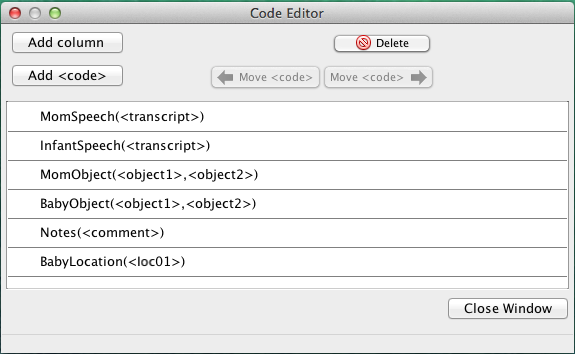
The Code Editor window will open and list all existing columns and codes. From here, you can add and edit columns and codes.
Add a Column¶
Click on the Add Column button. A new column called “column1” will appear in the list of columns. By default, “column1” has one code, “<code01>”.
You can change the name of the column or code by double-clicking on its name and typing a new name.
Add Codes¶
To add a code to a column, select the column. You’ll know you have selected it when its background is light blue. Then, click on the Add <code> button.
You can change the name of the code by double-clicking on its name and typing a new name. To reorder a column’s codes, select the code by clicking on it, and use the Move <code> buttons to move it.
Rename Codes¶
To rename a code, open the Code Editor, and double click on the name of the code you want to change, and type the new name. The spreadsheet will update automatically.
Remove Codes¶
To delete a code, select it by clicking on it, and then click on the Delete button in the top right.
Video Example¶
Note
The next video displays how to use the code editor to set up a spreadsheet from scratch.
